| About CEOExpressions |  |
Welcome to CEOExpressions! You've created your own homepage on CEOExpress, and now we're giving you the tools to become a publisher – to create and share a links page and blog.
Over the years we have noticed that there are CEOExpressSelect members who like directions and those who have never read directions in their life. So, to accommodate both groups, we have two flavors of "start" for you.
Really Quick Start:
Are you ready to get started and create your CEOExpressions page now? Are you comfortable jumping in without learning more? Then click here to get started right away.
More Information:
If you want more information, keep reading.
 What is CEOExpressions? What is CEOExpressions?
"CEOExpressions" (formerly known as the "Friends and Family Page") is a new application that will allow you to publish your links and "nuggets" and "widgets" as well as develop a blog (or multiple blogs) for use with friends and family, colleagues or the public at large. We offer several different "looks" for the page - with a variety of headers and color schemes to choose from. You can give the page your own name, and create your own url such as charlie.ceoexpress.com or RealEstate.ceoexpress.com. Think about it--your own personal custom CEOExpress, with links and widgets, that you can publish and share with friends and colleagues.
Want to see a great example of a CEOExpressions page, including blogs? Check out Patricia's personal page and travel blog at http://patricia.ceoexpress.com and her business blog at http://ceo.ceoexpress.com Click on all the tabs to see how she uses CEOExpressions.
 Is it Free? Is it Free?
Yes, This new feature is a free upgrade to your CEOExpressSelect subscription.
 Is it Fast and Easy? Is it Fast and Easy?
Yes, the set up process for CEOExpressions takes only a few minutes, and is very simple. Once you have created a CEOExpressions page, all of your editing and changes happen on one page.
 How Can I Use CEOExpressions? How Can I Use CEOExpressions?
Here are some suggestions for how to use your page:
- Family Page: Use your CEOExpressions page to share links, a blog with photos, etc. with your family. You can even "hide" the page behind a password so only your family can see it. You could also create this kind of page for your soccer team, your book club, or some other group.
- Portal: Use as a portal for your small organization. Add tabs of links to your website, and other related sites, and create a blog to keep your members informed.
- Share Your Expertise: Publicly publish related links and information for your area of specialty, such as kayaking, real estate, or country music. Create a blog to share your ideas or give access to white papers you have written. Keep the page public so customers or colleagues in your area of expertise can visit.
- Blog Plus: Provide more information for your audience than other blogs allow by creating tabs full of links and other tools/widgets related to your blog.
- CEOExpress Lite: Include only the links and tools you need when traveling, and you can access this page from anywhere. If your page is not protected by a password, and your links and information are not private, you can even visit the page on public computers without worrying about entering a user name and password, as you would need to access your links on CEOExpress.
- Teaching Tool: Do you teach? Use your page to share important links with your students during a course, or as reference and a way to keep in touch when the course ends. You can have a different tab for each subject/student group.
Do you have other ideas? Let us know, so we can share them.
 How Do I Make My Page Public/Private? How Do I Make My Page Public/Private?
How To Show Your Page to the Public
As you know, your page can be private, public, or public but protected by a password. Here's how you can tell which one your site is:
Private: When you first create your page, it is turned "off." You'll see a red "light" in the upper right corner of your page, next to "Turn On Page." As long as you keep this light red, no one else will be able to access your page.
Public: Turn that "light" green, and your page will become public. Anyone who knows or finds your url can access your page, and will see all the tabs you have turned on. (See Keeping Parts of Your Page Private below for more information.)
Public with Password: If you want to share your page with a specific group of people, but not the whole world, you can "hide" it behind a password. To add a password to your page, click the Manage Page link near the top of the page. Share this password with the people you want to access your page.
Keeping Parts of Your Page Private
Once you've turned your page ON, all visitors can see certain parts of your page. Everyone will see the theme you've chosen and your page title and tagline, as well as the white links bar. However, you can keep some of your tabs private, if you choose.
The tab heading for each tab (both blogs and CEOExpress tabs) includes a small light, which is green when the tab is turned on, and red when it is turned off. Click the light to change the status of that tab.
You, as the page administrator, can see the tabs that are red, but your visitors cannot.
So What Are "Page Views?"
You (and only you) have three possible "Page Views," which can be chosen from the Page Views menu at the top of the page.
Screenshot of top of page with menu open
Admin Mode: Allows you to see everything, whether it is on or off, with all your editing tools visible.
My Page: Allows you to see a cleaner version of the page with no editing tools, but you can still see all tabs, whether they are on or off. Use this view as your personal homepage.
Visitor View: Allows you to see what your visitors will see, which is the page without editing tools, with only the "on" tabs visible.
See "Coming Soon" under "Is This Still a Beta Test" for information on future password features.
 What is the connection between my CEOExpressSelect Page and CEOExpressions? What is the connection between my CEOExpressSelect Page and CEOExpressions?
You've created a personal homepage with CEOExpress. Now CEOExpressions makes you a publisher.
CEOExpressions is a new feature, connected on the back end to your current CEOExpressSelect account. It is a free feature of your membership. It is an addition that allows you to publish your content and a blog with your personality and expertise. In other words, think of your CEOExpressSelect functioning as a database for your CEOExpressions page.
When you setup your CEOExpressions page, you will be asked to create a url/web address for the page (yourname.ceoexpress.com). If you want to use your new CEOExpressions page as your homepage, you'll need to set that url as your homepage. You will continue to have access to your CEOExpressSelect account as you always have.
The content (tabs and nuggets) you'll be adding to your CEOExpressions page come from your CEOExpressSelect page. Again, think of your CEOExpressSelect as a database pushing content to your CEOExpressions page. Create content on CEOExpressSelect, and add it to CEOExpressions using the provided menus. The exception is that blogs are created on CEOExpressions only. If you make changes to links and nuggets on CEOExpressSelect, those changes will appear on CEOExpressions.
If your CEOExpressSelect account expires, you will not have access to your CEOExpressions page.
 How Do I Get Started? How Do I Get Started?
To get started, please go to https://www.ceoexpress.com/publish/quicksetup_steps.asp. You'll be asked to complete a quick 5 step set-up process. You will then have access to your own CEOExpressions page.
You can also find this Get Started link in the upper left hand corner of your CEOExpressSelect homepage. Once you've created this page, that link will automatically become a link to your page, for easy access at any time.
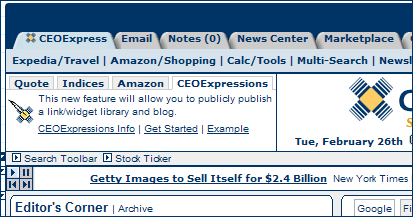
Our feedback form will ask for comments on both the set-up process, and the use of the page. You can also use the form to contact us with any questions or suggestions.
You will have the choice to make your own page entirely public, entirely private and limited only to you, or you can invite people and provide them with a password to access your page. (You can even add keywords to publicly accessible pages so they can be found by search engines, like Google.)
When asked to login to your page as an administrator, use your CEOExpressSelect user name and password.
 Is This Still a Beta Test? What's Coming Next? Is This Still a Beta Test? What's Coming Next?
Please remember that this is still a beta test – this is not the official launch of this feature, though we're giving you all access to it now. We are still adding new features, and there are still known bugs (see below for both).
Coming Soon:
- Passwords on Tabs: We will be adding the ability to have passwords on different tabs. For instance, you could make your page public, with a few tabs and your blog visible to all visitors, then have a second blog just for your family behind one password, and another two tabs for your co-workers behind a different password. More details will be available when the feature is ready.
- Guest Authors: You will soon be able to have "guest authors" to whom you can give permission to post on your blog—a family member, a colleague, an expert in a particular field.
- Calendar Tabs: You will be able to add a tab that is a customizable events calendar you can share with your site visitors (or keep private).
- Your Bio: You'll be able to add a photo of your self, as well as your biography to your page, so your visitors will know more about you.
- And More: We're looking forward to hearing your suggestions, so we can add even more great features.
Known Bugs:
- A few of your CEOExpress widgets and gadgets may not yet work in the new system. If you find one that does not work properly, let us know, but please be aware that this may happen.
 Where Can I Find More Information? Where Can I Find More Information?
A Great Example and a Demo
Patricia's personal CEOExpressions page and travel blog is found at: http://patricia.ceoexpress.com Patricia has posted her blog for her recent trip to Indochina, and her page is a great example of how to use photos in your blog (both in posts and in the blog menu), posting videos and using different themes and page titles for every tab on the page. Patricia's business blog can be found at http://ceo.ceoexpress.com.
Beta Information Blog
Amy's page, at http://amy.ceoexpress.com includes a beta tester information blog as the opening (default) tab. The blog will be updated throughout the test period, so be sure to check back for more posts later. Please feel free to leave comments and questions. (The rest of Amy's page is an example of a personal homepage, with frequently used links in the links bar, and news feed tabs.)
FAQs
Once you have created a CEOExpressions page, you'll have access to the FAQs, which will be linked at the top of your page, when you are in Admin Mode.
Feature Demos
Patricia has created a number of great feature demos to help you use your page. Each is about 90 seconds long. You can access them here.
Feedback and Contact Us
You can contact us at any time with questions, comments and ideas by using the feedback form (link), which will be linked at the top of your CEOExpressions page.
How to Get Here in the Future...
You can access this page, the feedback form, the setup page, and a link to your own CEOExpressions page (once you've created one) in the upper left corner of your CEOExpressSelect homepage. Just click the CEOExpressions tab:
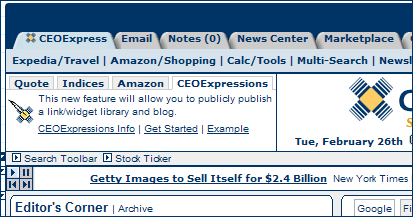
|

 What is CEOExpressions?
What is CEOExpressions?